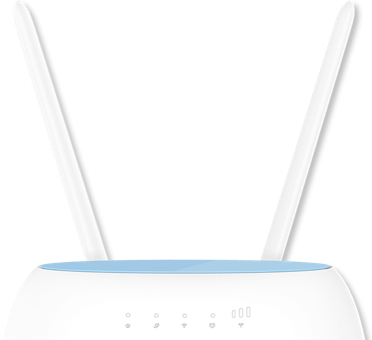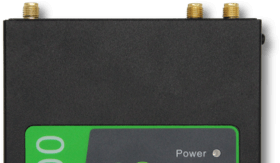Materials that Block WiFi Signal (and What to Do About It)
What's Slowing Down Your WiFi?
We love WiFi. That is, until it stops working in a certain room, during meetings, or when we're streaming. Weak or spotty connection isn’t just annoying, it can impact work and even home security. While we’re quick to blame internet providers most of the time, the culprit can actually be your surroundings and the materials they’re made of.
We’ll help you get to the root of what’s interfering with your connection and what you can do to fix it, whether you’re dealing with poor WiFi reception in a single room or throughout your house.
Installers and Integrators
Take advantage of our system design and installation services. Learn more or call us for a free consultation: 1-800-969-8189
NOTE: If you struggle with poor cellular signal in addition to WiFi, a cell phone signal booster can help. They also help improve the performance of cellular routers.
Everyday Materials that Block WiFi Signal
Metal
Metal is one of the worst offenders. It reflects electromagnetic waves, making it nearly impossible for WiFi signals to pass through. This includes metal doors, filing cabinets, ductwork, and even foil-lined insulation. If your router is placed near or behind metal surfaces, you’ll likely experience slow speeds or dropped connections.
Concrete Walls
WiFi signal does not mix well with concrete as it’s one of the thickest building materials. Basements and multi-level homes often suffer from low signal strength because of these dense structures. The heavier the wall, the harder it is for WiFi to make it through.
Plaster & Metal Lath
Many modern structures use metal laths in plaster to act as a framework for interior walls. Since metal lath consists of metal and takes part in creating thicker walls, the WiFi signal can be greatly reduced or blocked.
Ceramic Tiles
Found mostly in kitchens and bathrooms, ceramic tiles can block signals, especially when layered over drywall, concrete, or wood. Try raising your router off the floor or moving it to a tile-free area to improve coverage.
Windows and Tinted Glass
We know what you’re thinking… “How can windows and glass affect my WiFi signal?” They are transparent and not as thick as walls. But, don’t let their look deceive you.
Standard glass has little impact on signal strength, but Low-E (low emissivity) glass or windows with metallic tint reflect WiFi signals. If your home has large panes of tinted glass, it could be contributing to your weak reception.
Mirrors
Mirrors contain a thin metallic backing to create reflection, and unfortunately, that same layer bounces back WiFi signals. Large or strategically placed mirrors between your device and router can disrupt your connection. Small-to-medium wall-hanging or decorative mirrors are less likely to have such an impact, so no need to worry there.
Drywall
Drywall has a small impact on WiFi, but the problem adds up if you need the signal to pass through multiple walls. For apartments or homes with many rooms, drywall can be a slow drain on signal strength. For ample coverage across larger homes, it’s best to invest in a signal booster or set up additional WiFi touchpoints.
Furniture
Large furniture made from dense wood or metal can absorb or block signals. We know how much you want to tuck your router away some place out of sight. With that said, if your router is inside a cabinet or behind a couch or bookshelf, it’s worth repositioning to a clearer area if you notice signal issues.
Other WiFi Blockers
If you've gone through the usual suspects and your WiFi issues persist, the cause might be something less obvious. One of these less common but still very real interference sources could be what’s holding your connection back.
Devices Operating on the 2.4 GHz Frequency
Microwaves, cordless phones, Bluetooth speakers, and baby monitors all share space on the crowded 2.4 GHz frequency band. Since they’re constantly competing for bandwidth, this can cause WiFi slowdowns, lag, or even dropped connections. While modern WiFi standards are designed to manage and reduce signal interference between compatible devices, many of these household items don’t actually connect to your network; they just disrupt it. Without that communication protocol, they end up contributing to signal congestion, which weakens performance across your entire network.
Neighbor’s WiFi Network
If you open your settings and look at the available wireless networks, how many different network names can you see? The answer is typically, “A lot”.
Your neighbors' WiFi just might be fighting for the same channel. Overlapping signals on identical frequencies can degrade your internet performance. Switching to a less congested channel or using the 5 GHz band can help.
Water
Believe it or not, water is a strong signal absorber. That fish tank or indoor water feature in your space could be quietly weakening your connection. You may need to reposition the router away from the main water feature, similar to how you would act if it was a large mirror or a cabinet.
Appliances
Fridges, ovens, and washing machines aren’t just bulky, they often emit electrical noise and are made from metal. Although uncommon, both factors can contribute to WiFi disruption if your router is placed nearby.
How to Improve Your WiFi Signal
1) Move Your Router
Your router’s location matters more than you think. Place it in a central, elevated spot with minimal obstructions. Avoid corners, enclosed cabinets, or placing it next to large electronics or metal objects. Open space equals better signal distribution.
2) Upgrade Your Router
Older routers simply aren’t optimized for modern usage. If you’re still using a router from 10+ years ago, consider upgrading. Newer models offer better range, faster speeds, and smarter handling of multiple devices.
3) Upgrade Your Router’s Antennas
Not all routers allow this, but if yours does, upgrading to high-gain antennas can help. These provide a wider signal reach and help eliminate dead zones in larger or multi-story homes. The improved signal pattern can also help navigate around obstacles.
4) Get a Mesh Network
Mesh networks significantly improve WiFi coverage by using multiple mesh nodes, cutting out dead spots.
Our Top Picks:
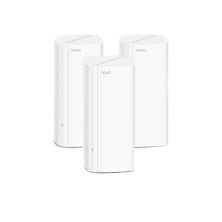
Blanket your whole home with strong, seamless WiFi. The EX12 uses multiple nodes to eliminate dead zones, even through thick walls or tricky layouts.
Learn More
Affordable and reliable mesh coverage for businesses. The EW9 helps keep your signal strong from room to room, even in basements or upstairs corners.
Learn More5) Try a Range Extender
Range extenders, on the other hand, extend the reach of your WiFi router by creating a new, extended WiFi network for your devices to connect to.
Our Top Pick:
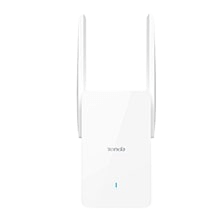
Struggling with one stubborn dead spot? Plug in the A27 halfway between your router and weak zone to instantly boost coverage.
Learn MoreWiFi Blockers Cheat Sheet
For quick troubleshooting of signal issues in your home, keep our cheat sheet handy and tick off each item to find what’s blocking your WiFi connection.
| WiFi Blocker | Effect on WiFi | Quick Fix |
| Metal | High signal loss | Move the router away from metal objects |
| Concrete Walls/Floors | Very high attenuation | Use a mesh system or reposition the router |
| Plaster with Metal Lath | Moderate to high loss | Add range extenders or nodes |
| Ceramic Tiles | Moderate signal loss | Raise the router, avoid tile-heavy rooms |
| Tinted/Low-E Glass | Reflects signals | Reposition the router away from windows |
| Mirrors | Reflects signals | Avoid placing the router behind mirrors |
| Drywall | Minor interference | Optimize router location to a central area |
| Water (Aquariums, Other Water Features) | Absorbs WiFi | Keep routers away from water sources |
| Appliances | Channel conflict | Change your WiFi channel |
| 2.4 GHz Devices | Frequency interference | Switch to the 5 GHz or 6 GHz band |
FAQs
Here’s the average indoor and outdoor range for common WiFi frequencies:
| Frequency | Indoor Range | Outdoor Range |
| 2.4 GHz | Up to 150 ft | Up to 300 ft |
| 5 GHz | Up to 100 ft | Up to 200 ft |
| 6 GHz | Up to 50 ft | Up to 100–150 ft |
The WiFi logo on your devices illustrates the strength of your WiFi signal, but it doesn't give you the strength measurement. Knowing the strength measurement can show you how much your signal is affected by certain obstacles.
There are many different ways to measure WiFi strength. Using dBm (decibel-milliwatts) measurements is the least complicated and most common method.
dBm for WiFi is expressed in negative numbers; the signal strength can range from -30 to -90 dBm.
- -30 dBm: Represents the best WiFi signal possible. It's usually achieved by standing next to the WiFi router.
- -50 dBm: Anything within this range will experience an excellent signal.
- -60 dBm: Reliable signal strength.
- -70 dBm: Not a strong signal.
- -80 dBm: Unreliable signal strength.
- -90 dBm: A wireless connection is near impossible.
The closer you are to -30 dBm, the better and stronger the signal will be.
To measure your WiFi signal strength on your cell phone, tablet, or any wireless device, you can use the WiFi Analyzer App for Android or Apple. The apps are extremely easy to use. You can conduct multiple tests in different rooms and see which building materials have the greatest impact on your WiFi performance.
Yes, but performance depends on the material. Drywall can be mostly fine, but concrete or brick not so much. The thicker the walls between your router and device, the weaker the signal becomes.
Lead paint, while rare today, can block signals due to its metallic content. If your home still has it, it could reduce WiFi strength, but it's unlikely to be the main issue unless layered heavily.
Get Better Signal, No Matter What’s in the Way
Now that you know what’s blocking your WiFi, it’s easier to take the right steps. From metal surfaces to competing frequencies, your environment plays a huge role in your connection quality.
Need help putting all the pieces together? Contact the experts at SignalBoosters.com. We can help recommend the best signal booster for your space. Call us at 1‑800‑470‑6777 or reach out to sales@signalboosters.com.
Interested in Learning More? Check Out Our Cellular Info Hub / WiFi Info Hub