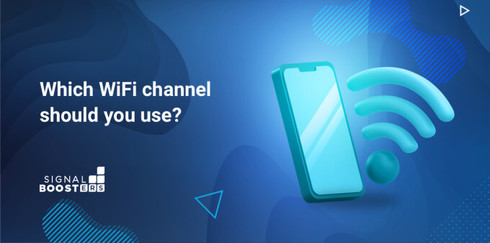Which WiFi Channel You Should Use For Your Devices
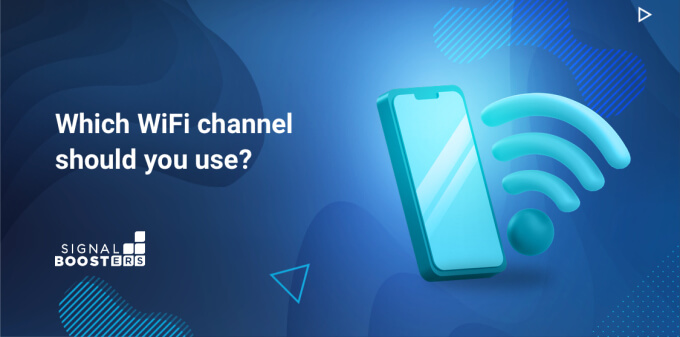
You may have heard the term WiFi channel, 2.4 GHz vs 5 GHz WiFi, or dual-band WiFi router. All of these refer to certain frequencies and bands that your WiFi operates on. What does that mean for your home or office network, and which channel is best for your devices?
Wifi channels and WiFi bands are different things. There are two bands, namely 2.4 GHz and 5GHz, within which there are numerous channels. In this article, we will look at the best channels within each band for your devices.
Some channels are better than others, depending on your situation. If your WiFi keeps dropping, or you are experiencing interruptions in signal, it may be because of channel interference. Of course, you shouldn't just go changing WiFi channel settings, you need to know what you are doing first.
Take advantage of our system design and installation services. Learn more or call us for a free consultation: 1-800-969-8189.
What Is A WiFi Channel?
A WiFi channel is a radio wave frequency that your router and modem use to send and receive data. Modern-day dual-band routers offer a choice between two bands, 2.4 GHz and 5GHz. Within each of these bands are several channels. A device uses one band and one channel within that band to communicate. Think of it like having two cable TV services. Each service has several channels on it, but your TV can only be on one service, watching one channel at a time.
As there are only so many channels, they can get congested very quickly. The more devices you have online, the slower your internet can be. The 2.4 GHz band has 11 WiFi channels, while the 5GHz band has 45. Although there are more available channels on 5 GHz, most people use 2.4 GHz as the signal goes further.
The more devices a channel has on it, the slower it gets. Every device that uses a WiFi channel competes for airtime or bandwidth. This can cause latency, lagging, and slow data speeds. To get around this, you can choose which WiFi band or channel you want your device to use.
How Do WiFi Bands Differ?
The 2.4 GHz band has slower waves and travels further. This makes it a good choice if you need to cover more than one room and have building materials in the way. The 5 GHz band has closer together, faster waves, and can carry more information. This makes it a faster connection, but it won't travel as far. The 2.4 GHz band can reach speeds between 450 Mbps and 600 Mbps, while 5 GHz will go up to 1300 Mbps. Most people use the 2.4 GHz band as they need to cover a whole house or office with good WiFi signal.
How To Change Your WiFi Channel
Setting your WiFi band could be as easy as flicking a switch. Many routers have a manual switch that allows you to choose between 2.4 GHz and 5GHZ. Choosing your channel may be a bit more complicated. Modern routers mostly come with software that allows you to change the settings on your phone or laptop. Once you have figured out which is the best WiFi channel for your home or office, you can change it under the settings section of your router.
Most dual-band routers allow you to set different passwords for each band. For instance, the 5GHz network would have a separate SSID (Service Set Identifier) and password than the 2.4 GHz band. This allows you to set which devices connect to which band individually. Use each device’s settings to choose which band it connects to. If your router uses the same SSID and password for both bands, then your devices will automatically choose which band is best.
What WiFi Channel Should You Choose?
When choosing your ideal WiFi channel, you need to consider channel interference. WiFi interference is where two or more devices are either trying to talk to each on the same channel or when overlapping channels are all trying to talk at the same time. The latter is called adjacent-channel interference, the former is co-channel interference. Both can seriously mess up your WiFi speeds.
When you decide which WiFi channel is best for you, you need to aim to reduce as much interference as possible. Most WiFi routers are pre-programmed to run on channel 6 by default. If you have a lot of WiFi users in your area, this channel will get quite congested. You can get a WiFi channel scanner to find out how congested it is, and which other channels may be better to use.
Channels 1, 6, and 11 are the most often used for 2.4 GHz Wi-Fi as they don't overlap and cause co-channel interference. Eight of the eleven channels on the 2.4 GHz frequency overlap, so picking your perfect one may take some investigating. Of these eight 2.4 GHz channels, many of them are used by household appliances, which also interferes with WiFi.
So, to choose your preferred WiFi channel you need to consider the following:
- How far do you need the signal to travel
- How fast do you need the connection to be
- How much building material do you have that may slow the signal
- What channels are being used in your area
What are the Best Dual Band WiFi Routers?
When you choose your best WiFi router, it's always a good idea to get one that allows you to pick your channel. We have a range of great Peplink routers to suit every need. Here are our favorites!
Best Budget Option
Peplink MAX BR1 Mini
SKU: 80MAX-BR1-MINI
- 100 Mbps download speed
- Multiple connection options
- Choose your BR1 Mini
- Best for IoT and home office application
Create an always-on hotspot at your home, in your vehicle, or anywhere you go. Change your router’s settings with the built-in Peplink app. Choose from CAT7, CAT6, LTE/WiFi, and pure LTE Models. DC and AC power available.
Best Midrange Option
Peplink MAX BR1 Pro 5G
SKU: 80MAX-BR1-PRO-5GH-T-PRM
- Multi-Core CPUs
- Gigabit speeds
- 5G to WiFi 6 cellular modem
- Perfect for home or office WiFi
- If there is no 5G, it will use 4G or LTE
Best Luxury Power Option
Peplink MAX BR2 Pro
SKU: 80MAX-BR2-PRO-5GH-T-PRM
- Multi-Core CPUs
- 2x 5G cellular modems to dual-band WiFi 6
- Seamlessly integrates into existing SD WAN
- Get 400Mbps uplink and 200Mbps downlink
- Built-in eSIM and SIM Injector support
- 2.5 Gbps LAN port with PoE
- Dual Ethernet WANs, Dual 5G/LTE, USB WAN, and Wi-Fi WAN
- Perfect for businesses with more advanced needs
When to Use Which WiFi Band
To sum up, the 2.4 GHz band goes further than the 5 GHz band. This is because of the shape of the actual radio wave. Longer flatter waves travel further than shorter, sharper waves. If you have a device that does not need high data transfer speeds, or a device that moves around a lot like your smartphone, you should use 2.4 GHz. If you are connecting a high bandwidth device like a laptop or a streaming box, you should keep it near the router and use 5 GHz.
“Since the router’s wireless channel is shared between all the wireless clients, adding clients will inevitably result in slower network access for all clients. This will be particularly noticeable if some of the clients are using a lot of wireless bandwidth, for example by watching a video or doing a torrent download. Therefore, the maximum number of wireless clients that will operate satisfactorily while connected to the same router will vary depending on what the devices are used for. It will also vary depending on how much wireless congestion or interference is present in the location where the router is installed.”
In a nutshell, the more devices you have connected to your network, the slower it's going to be. If you split those devices between the 2.4 GHz and 5 GHz bands, and further between the channels, there will be less congestion. So, each device needs to be individually assessed and connected to the correct band.
If you need help deciding which booster, router, or WiFi add-on is best for you, how to install it, or simply want to chat about WiFi, we can't wait to hear from you! Give us a shout on 1-800-470-6777 or email sales@signalboosters.com.
Interested in Learning More? Check Out Our Cellular Info Hub / WiFi Info Hub