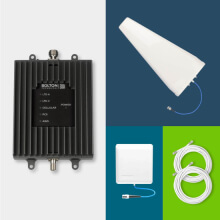How to Use Field Test Mode: For iPhone and Android
Knowing your cell phone signal strength comes in handy when choosing and installing a cell phone signal booster. Unfortunately, you can't trust the bars on your phone. They’re subjective across devices and carriers. The best way to measure signal strength is by using field test mode.
Take advantage of our system design and installation services. Learn more or call us for a free consultation: 1-800-969-8189.
What is Field Test Mode?
Field test mode, also known as field test display, is a native feature found in many mobile devices that provides detailed mobile network information. You’ll find info on radio access, frequency bands, signal strength, signal quality, and other network-related parameters that most don’t understand. While intended for engineers and technicians needing detailed data on cellular network connectivity and performance, it’s easily accessible by the average user.
Contrary to multiple sources, field test mode is not the same as a signal strength app or speed test app.
Why Use Field Test Mode?
For the average user, field test mode is used to accurately and easily measure signal strength and signal quality.
Signal strength is reported as RSRP (Reference Signal Received Power) and measured in dBm (decibel milliwatts). It typically ranges from -50 dBm to -120 dBm. The closer you are to zero the stronger your signal.
Knowing how strong or weak your outside cell signal is helps identify which cellular booster is needed to fix your signal woes. Those with weak signals will benefit from units with higher gain, such as the Cel-Fi GO X, SureCall Fusion4Home Max, Bolton Victory. On the other hand, those with strong signals can get away with a unit featuring less gain. Examples include the weBoost Home MultiRoom or HiBoost 4K Smart Link. It also makes installing your cell phone booster a breeze.
Signal quality, on the other hand, is reported as RSRQ (Reference Signal Received Quality) and measured in dB (decibels). It typically ranges from 0 dB to -20 dB. The closer to 0, the better quality signal you’re receiving. Another indicator of signal quality is SINR (Signal to Interference & Noise Ratio), also measured in dB. This one ranges from 0 to 20+. The higher your SINR, the better the signal quality.
Low-quality signal means there is a lot of over-the-air interference affecting incoming cellular signals. You can significantly improve your signal quality by pairing your cell signal booster with a directional antenna, like the Long Ranger or Arrow LPDA. This will help fine-tune your connection and get you the best signal quality possible.
| RSRP | RSRQ | SINR | |
| Good | ≥ -89 dBm | ≥-10 dB | ≥ 20 dB |
| Average | -90 to -99 dBm | -11 to -15 dB | 13 to 19 dB |
| Poor | -100 to -109 dBm | -16 to -20 dB | 1 to 12 dB |
| Very Poor | ≤-110 dBm | ≤-21 dB | ≤ 0 dB |
How to Access Field Test Mode on iPhone
Accessing field test mode on iPhones will vary across iOS versions and iPhone models. Though, depending on iPhone chipsets (Intel or Qualcomm) and carriers, it may not work on all iPhones.
For iOS 16:
Note: Field test mode functionality may differ between iPhones running iOS 16.
Version 1:
- Turn off WiFi
- Open phone app and dial *3001#12345#*
- Tap RsrpRsrqSinr
- RSRP value represents signal strength
- RSRQ and SINR represent your signal quality
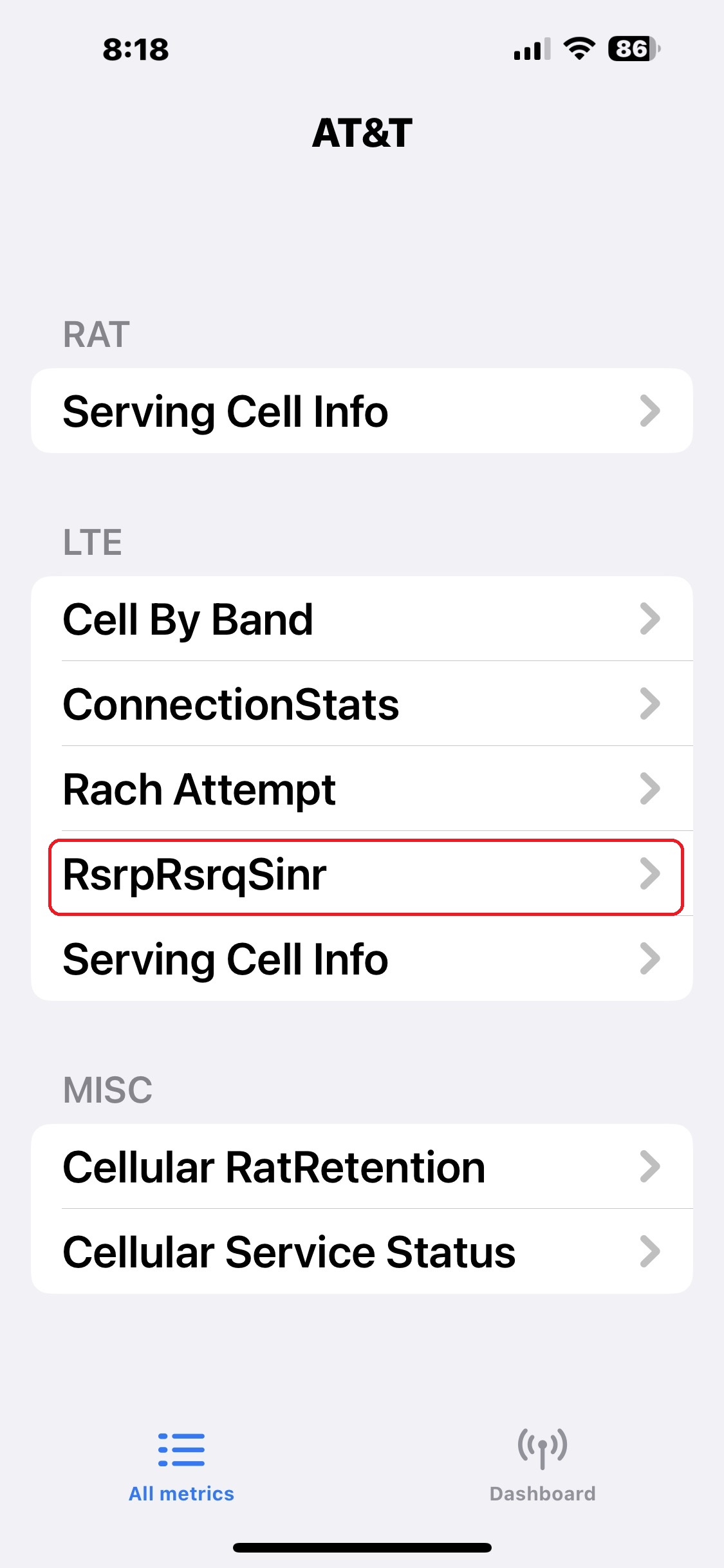
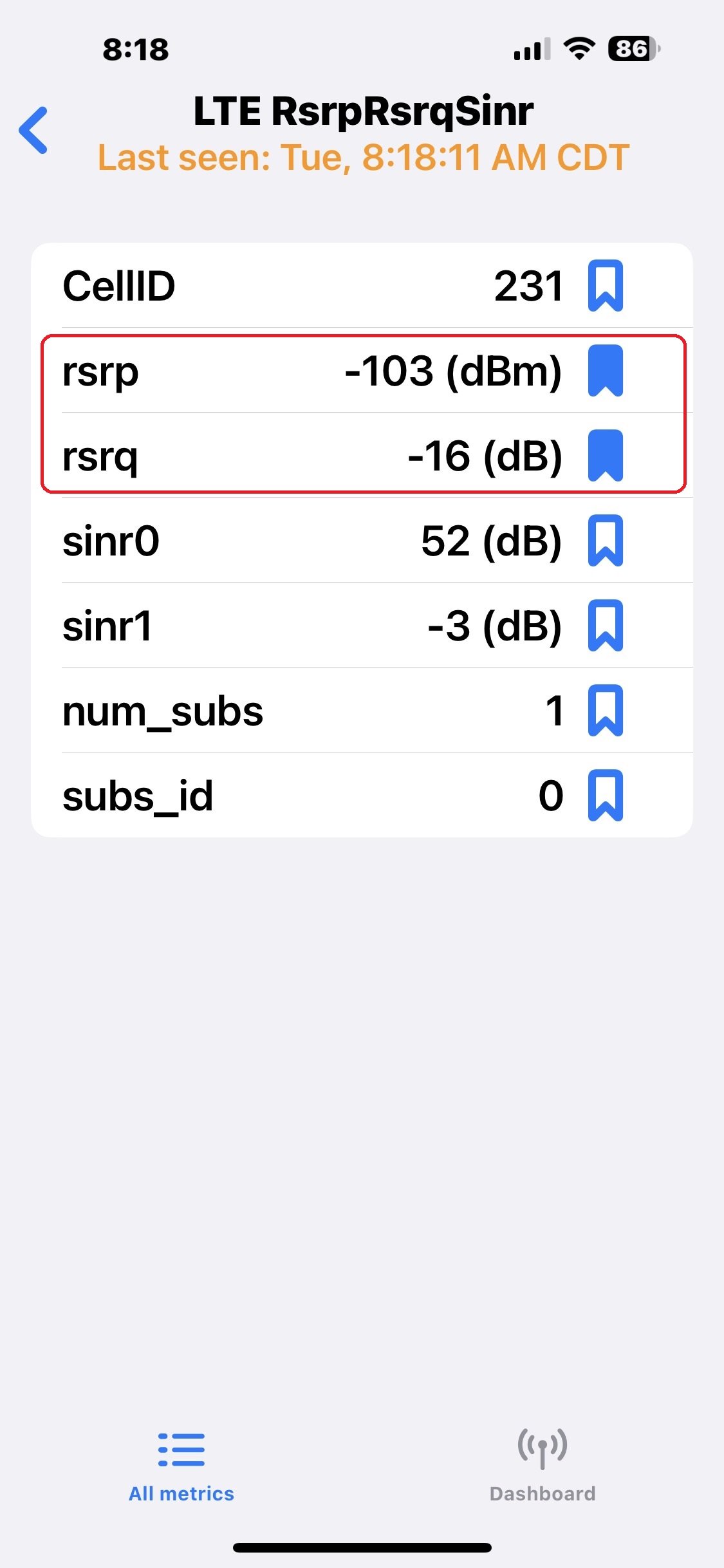
Version 2:
- Turn off WiFi
- Open phone app and dial *3001#12345#*
- Tap Nr Reach Attempt under 5G to measure 5G signals
- Tap Reach Attempt under LTE to measure 4G signal (RSRQ/SINR not available)
- RSRP value represents signal strength
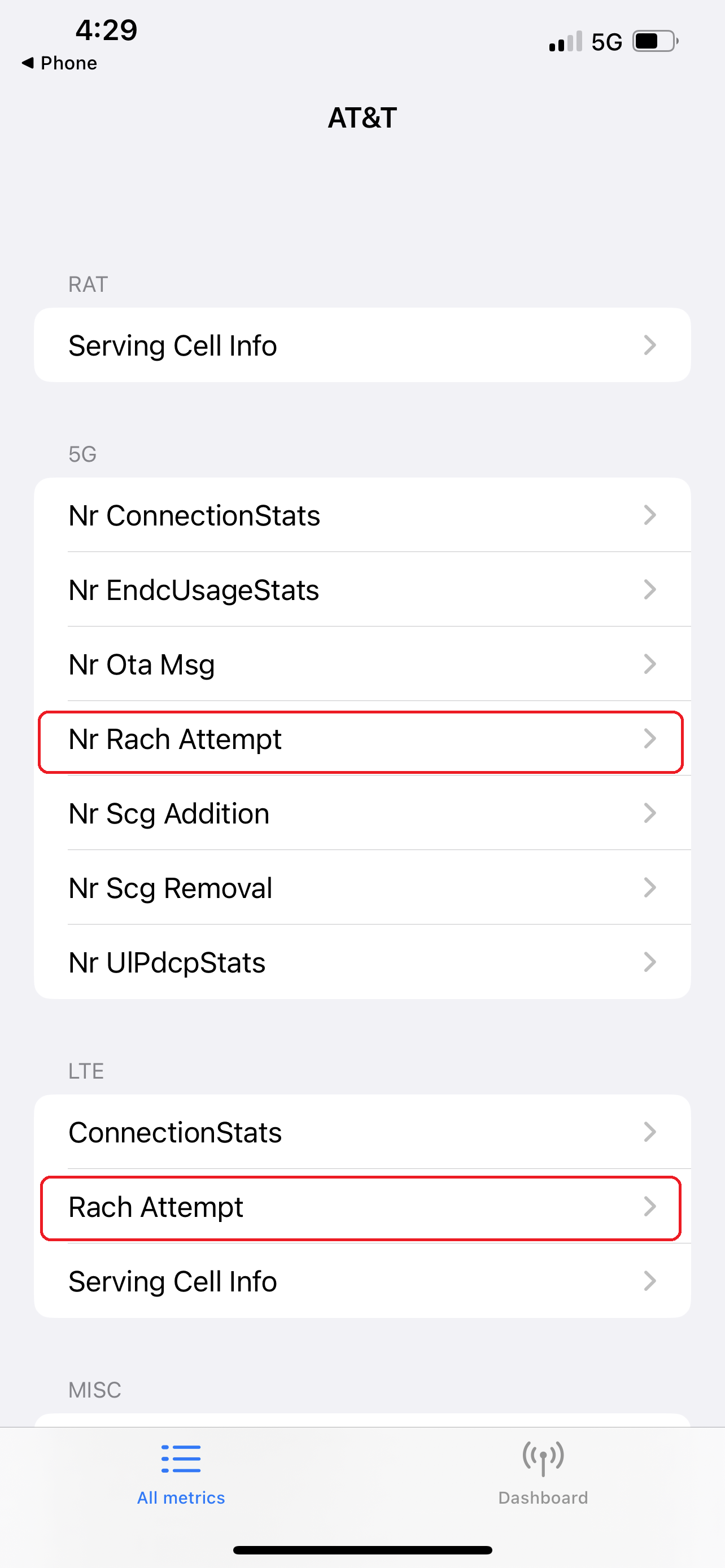
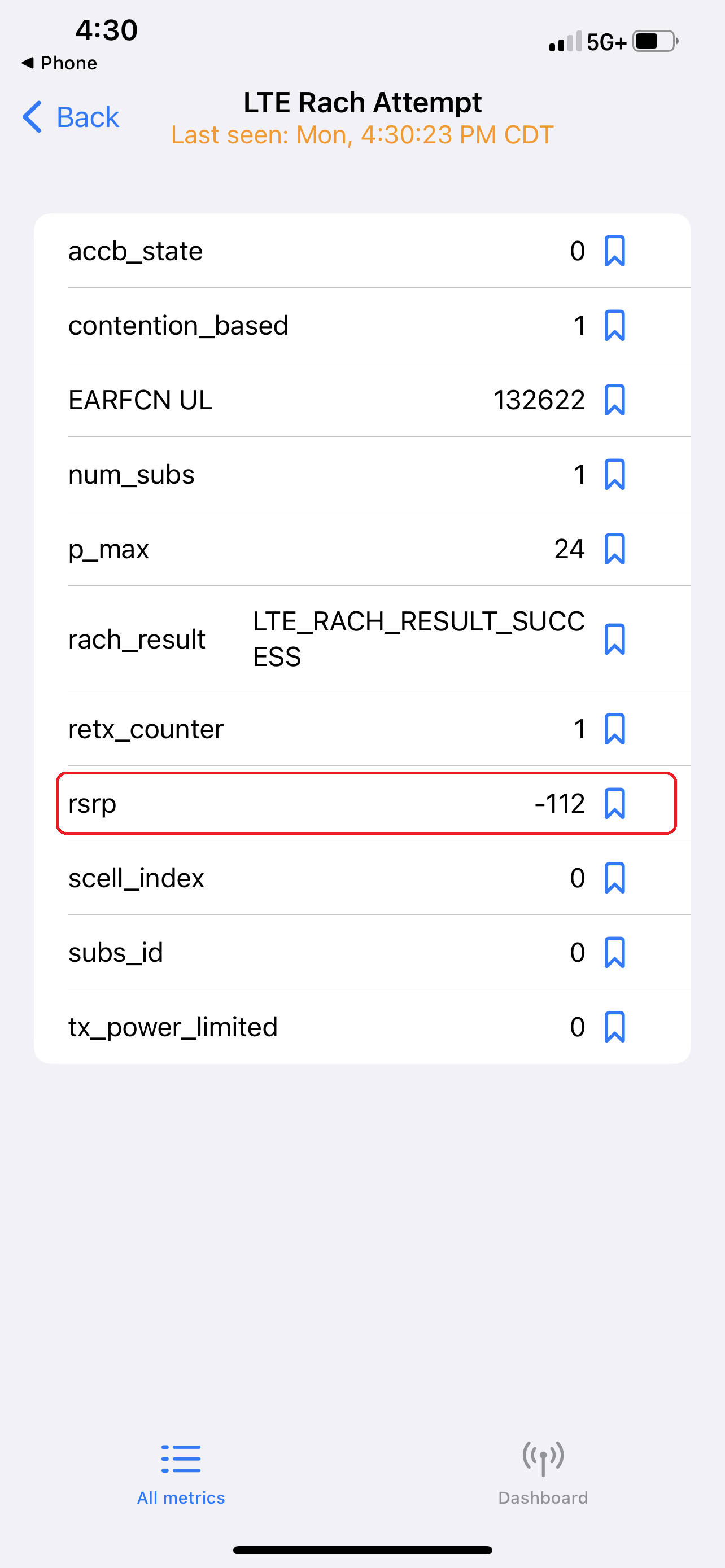
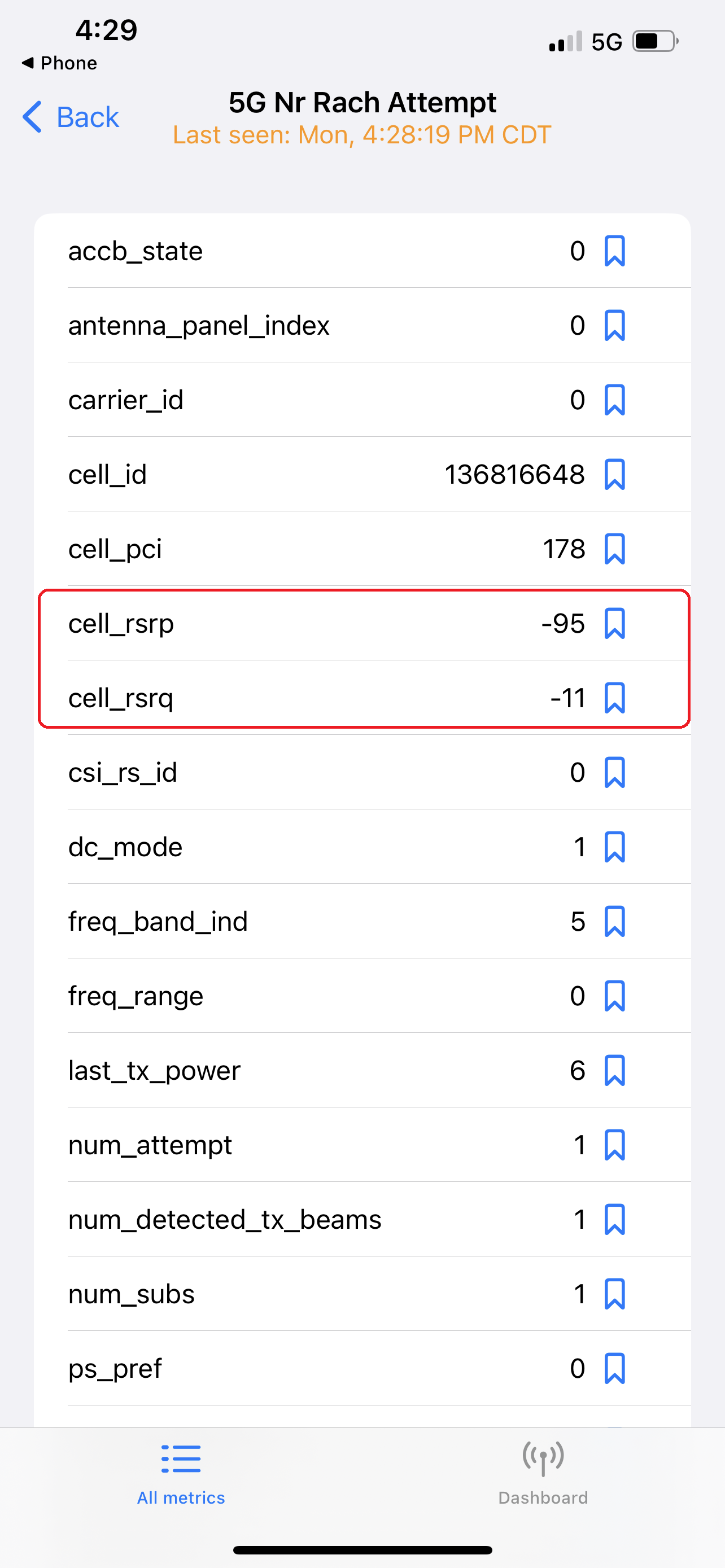
For iOS 15:
- Turn off WiFi
- Open phone app and dial *3001#12345#*
- Your dBm may be visible on the dashboard’s RSRP section. If not…
- Tap the Menu Tab on the top right corner
- Tap Cell Info under RAT
- RSRP value represents signal strength
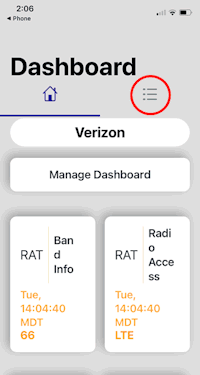
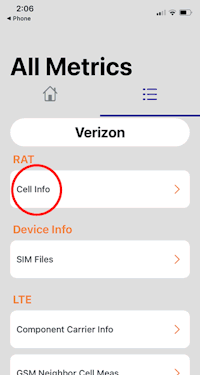
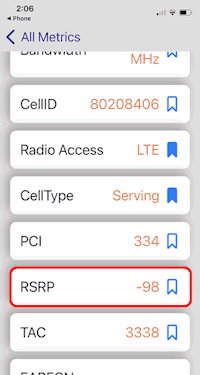
For iOS 14 & 13:
- Turn off WiFi
- Open phone app and dial *3001#12345#*
- Tap the Menu Tab on the top right corner
- Tap Serving Cell Meas
- RSRP value represents signal strength
- RSRQ and SINR represent your signal quality
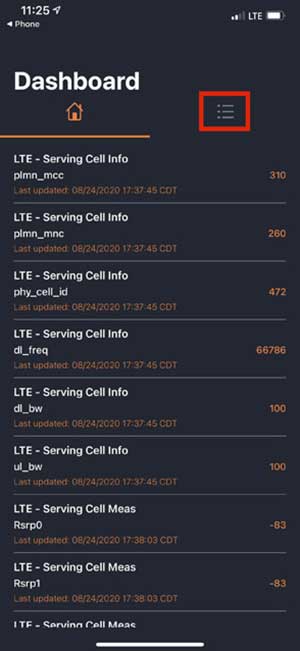
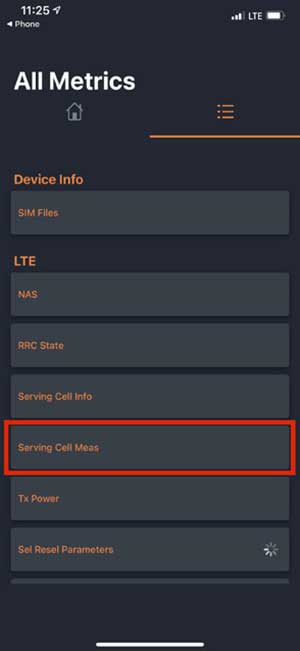
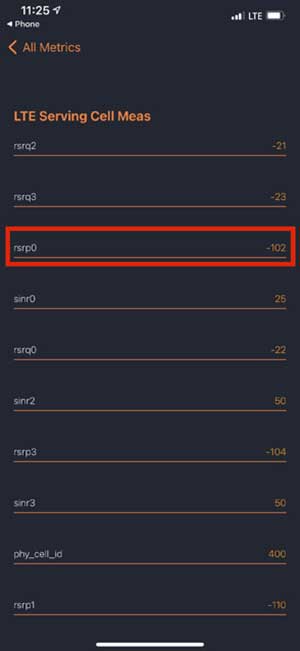
iOS 12 & 11:
Field test mode functionality will differ between iPhones running on Qualcomm or Intel chipsets.
With Intel Chipset:
- Turn off WiFi
- Open phone app and dial *3001#12345#*
- Tap LTE
- Tap Serving Cell Meas
- RSRP value represents signal strength
With Qualcomm Chipset:
- Turn off WiFi
- Open phone app and dial *3001#12345#*
- Tap 1xEV-DO
- RSRP value represents signal strength
For Pre-iOS 11:
- Turn off WiFi
- Open phone app and dial *3001#12345#*
- Swipe down your notifications bar
- Your dBm is in the upper left-hand corner of the screen
How to Use iPhone Field Test Mode?
Once you’ve located your cellular signal strength and quality readings, walk around the inside and outside of your property to test your signal. Signal readings should update automatically on most iPhones every few seconds, so walk slowly and take notes. If signal readings do not update, you’ll have to back out of the screen and re-open it to get updated values.
This process will shine a light on your overall cellular signal conditions. You’ll know where your home has the best and worst cellular signal.
What if Field Test Mode Doesn’t Work on My iPhone?
As mentioned earlier, filed test mode does not work on all iPhones. But there are alternatives:
- Borrow an Android – While you may not be an Android fan, field test mode is easily accessible on all Android devices. It’s worth putting your pride aside to accurately measure your signal strength. Instructions are in the following section.
- Run Speed Tests – There are tons of speed test apps available in the Apple Store you can use. Some of our favorites are OpenSignal and Speed Test by Ookla. Run a few tests throughout your house. The areas that yield the best speeds have the best reception.
How Do I Exit iPhone Field Test Mode?
Once you’ve finished measuring your cellular signal, you can easily exit iPhone field test mode by:
- Pressing the home button.
- Swiping up from the bottom bar.
- Tapping “◄ Phone” on the top left corner.
How to Access Field Test Mode on Android
Accessing field test mode on Androids is very straightforward and much easier than on iPhones. The sequence to access Android field mode varies by phone model and OS version. Here are the typical sequences:
Option 1:
- Turn off WiFi
- Go to Settings
- Tap Status or Network
- Tap SIM Status
- Signal measurement is under Signal Strength
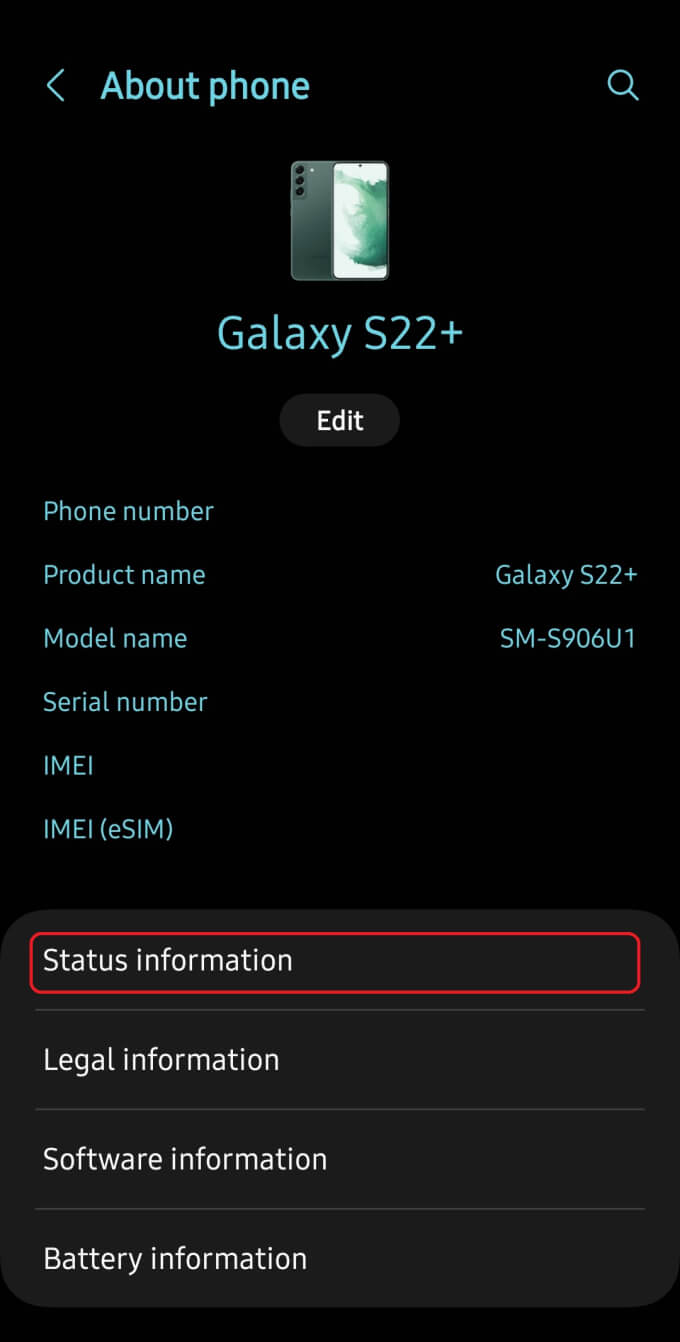
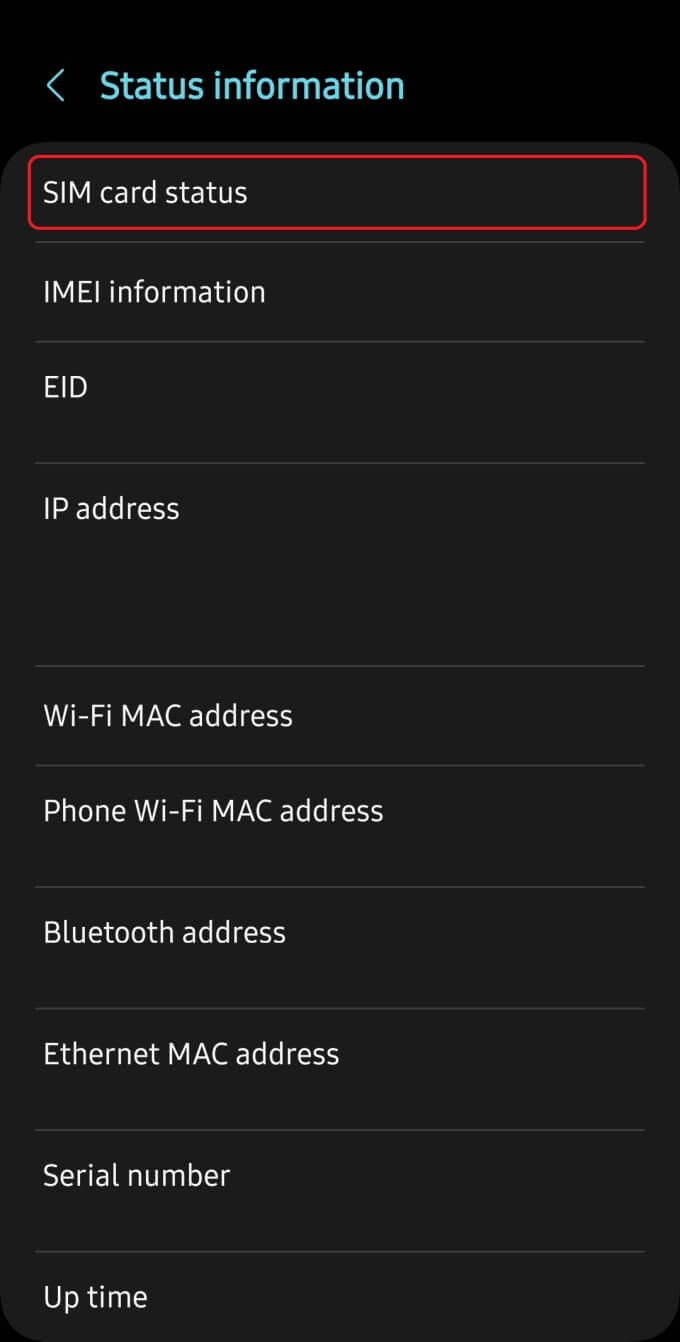
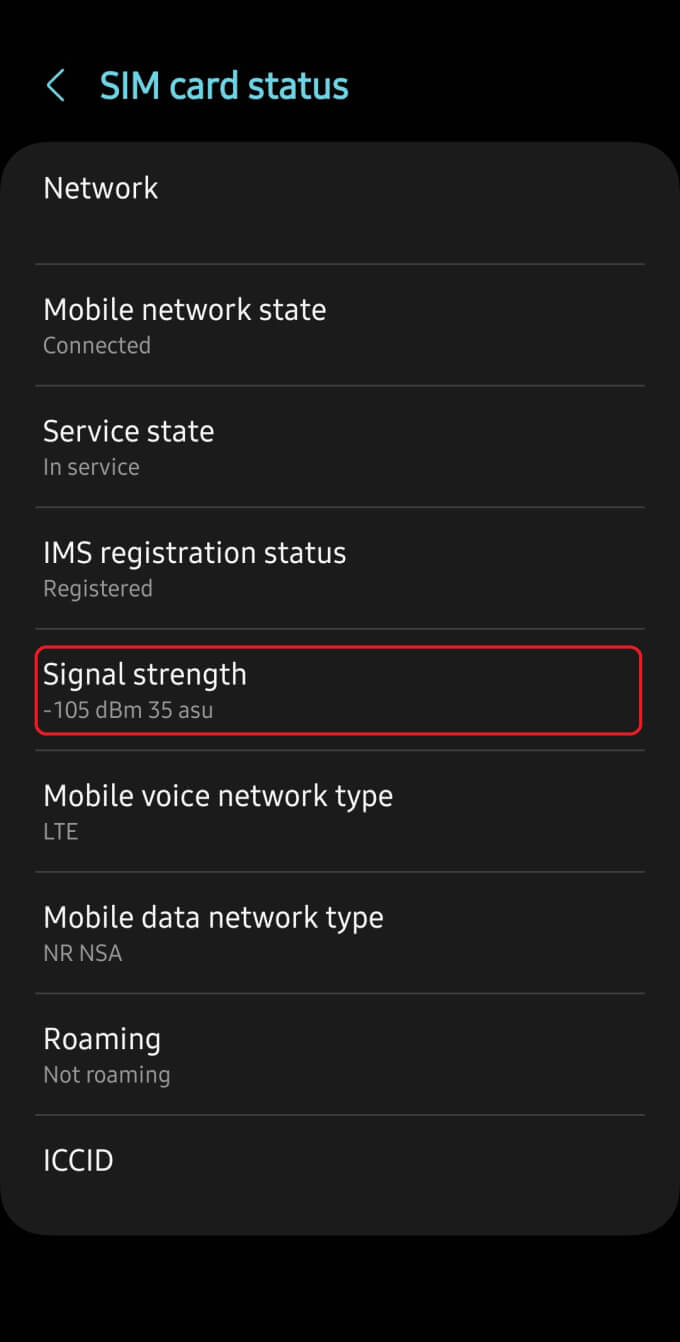
Option 2:
- Turn off WiFi
- Go to Settings
- Tap More Options or More Settings
- Tap About Phone
- Tap Mobile Networks
- Signal measurement is under Signal Strength
Option 3:
- Turn off WiFi
- Go to Settings
- Tap System
- Tap About Phone
- Tap Status
- Tap SIM Status
- Signal measurement is under Signal Strength
Option 4:
- Turn off WiFi
- Tap Settings
- Tap About Phone
- Tap Status
- Signal measurement is under Signal Strength
Option 5:
- Turn off WiFi
- Open phone app and dial *#*#4636#*#*
- Tap Phone Information
- Signal measurement is under Signal Strength
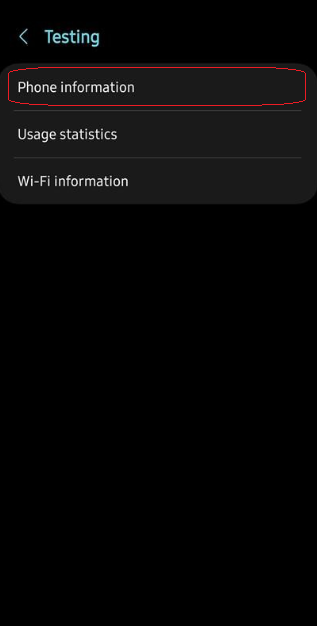
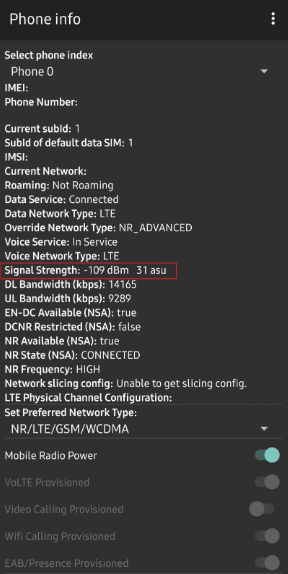
Android field test mode only displays cellular signal strength values. It does not show RSRQ or SINR measurements. To measure signal quality, you’d have to use cellular signal strength apps, which also measure cellular signal strength. Some of our favorites are Network Cell Info Lite and LTE Discovery.
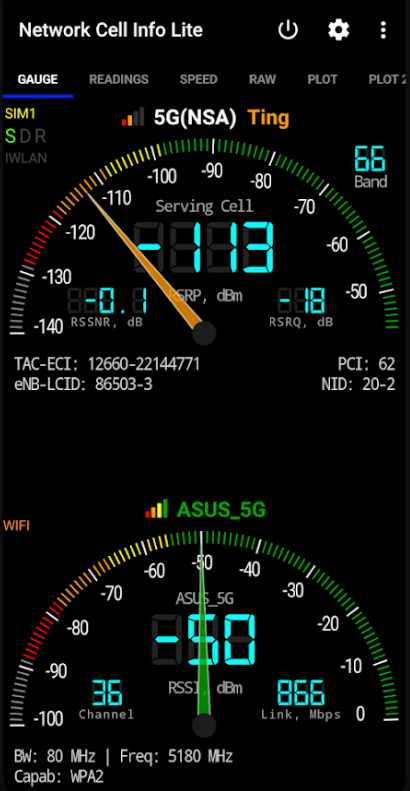
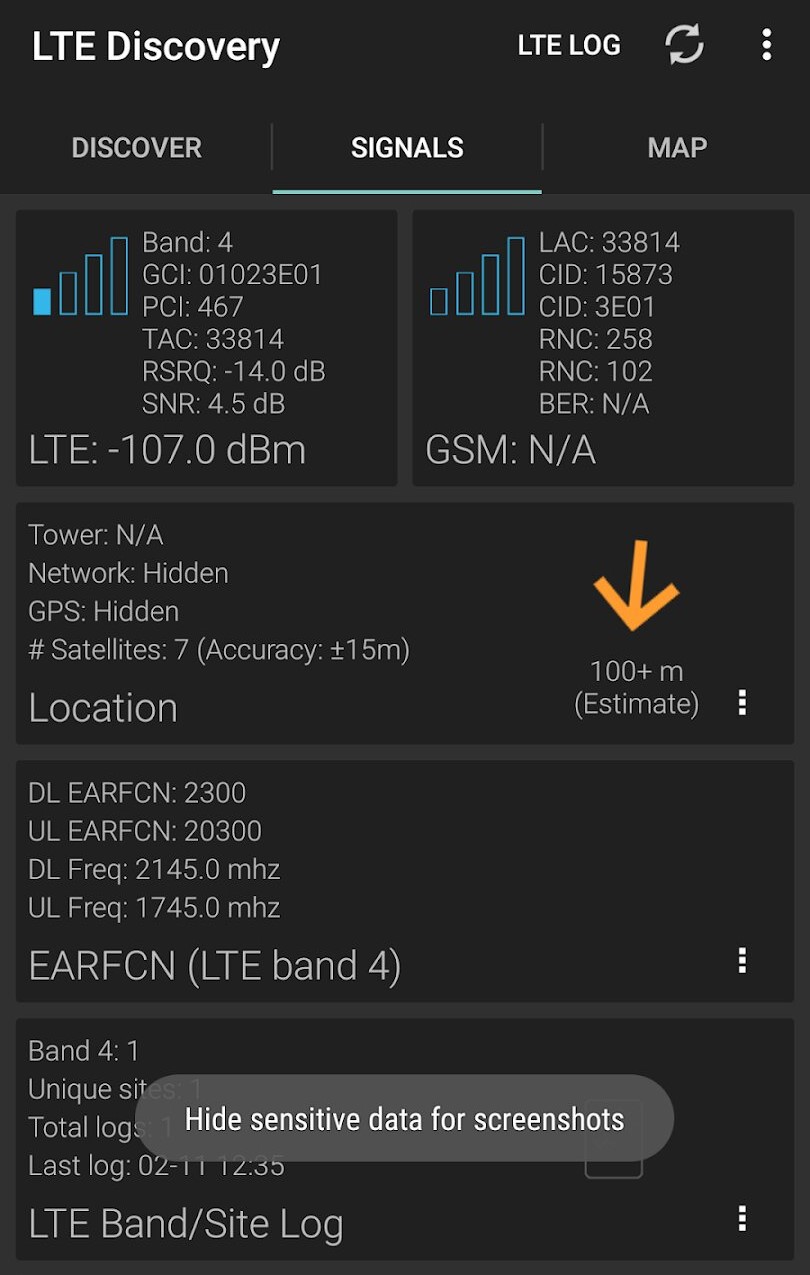
How to Use Android Field Test Mode?
Once you’ve located your cellular signal strength, walk around the inside and outside of your property to test your signal. Signal readings should update automatically every few seconds, so walk slowly and take notes.
This process will shine a light on your overall cellular signal conditions. You’ll know where your home has the best and worst cellular signal.
How Do I Exit Android Field Test Mode?
Once you’ve finished measuring your cellular signal, you can easily exit Android field test mode by:
- Tapping the back button if using button navigation
- Swiping left is using swipe navigation
- Tapping the home button if using button navigation
- Swiping up from the bottom bar if using swipe navigation
Does Field Test Mode Measure All Carriers?
Accessing field test mode can be done with any phone under any carrier. However, it only provides signal readings for your phone’s carrier. To test other carriers, you’ll need active SIM cards from each one.
How to Improve Field Test Mode Cellular Signal Readings
There are a variety of different ways to boost your cellular signal. Though, most aren't long-lasting or always feasible. The most reliable way to improve field test mode cellular signal readings at home is with a cellular signal booster. It takes your existing outside cellular signals and delivers them even stronger indoors.
Now that you know how to test your cellular signal using field test mode, you can easily choose the best cell phone signal booster for your needs. Here are our most popular options:
Best Multi-Carrier Cellular Booster
Bolton Victory Yagi/Panel
Best for:
- Small to medium homes
- Weak signal strength environments
- Weak signal quality environments
- Boosting multiple carriers at a time
The Bolton Victory Yagi/Panel cellular booster is our top pick for most homes. Under optimal conditions, it can blanket up to 4,000 sq ft with stronger cell reception, which is more than enough for most people. Featuring up to 26 dBm uplink and up to 72 dB gain, it has incredible reach and can significantly amplify signal strength and quality. Strategically paired with the Bolton Quicksilver Outdoor Yagi Antenna, it works wonders in areas with weak PSRP and PRSQ.
If cell reception is decent outside, but horrible inside, the Victory Omni/Panel may be a better option for you.
Most Powerful Home Cellular Signal Booster
Cel-Fi by Nextivity GO X
Best for:
- Large homes
- Weak signal strength environments
- Weak signal quality environments
- Boosting one carrier at a time
Designed to amplify one carrier at a time, the GO X is our most powerful cell phone booster. It features signals up to +100 dB gain, making it +30 dB or up to 1000x more powerful than multi-carrier boosters. Super customizable, you can choose from three different powerful outdoor directional antennas. Whether on the edge of your carrier's network or in high-noise areas, the GO X is sure to get you the signal strength and quality you need to stay connected. Under optimal conditions, it can cover up to 15,000 sq ft. Through the Cel-Fi WAVE app, you can monitor and manage performance.
Most Popular Professionally Installed Cellular Booster
weBoost Installed Home Complete
Best for:
- Medium to large homes
- Weak signal strength environments
- Weak signal quality environments
- Boosting multiple carriers at a time
- Those who want a professional installation
While not as powerful as the GO X, the Installed Home Complete is amongst our top sellers. With up to +72 dB gain and up to 7,500 sq ft of coverage, it’s capable of covering an entire home with reliable cell reception for all devices across any carrier. Unlike most boosters, the Installed Home Complete features a professional installation for any residential building. Optimal antenna placement allows for the best RSRP and RSRQ/SINR amplification. If you’d rather install the booster yourself, check out the Do-It Yourself version.
Contact Us
Signal Boosters is a leading provider of cell phone signal boosters for homes, vehicles, and commercial buildings. We specialize in consumer-friendly kits as well as customized RF systems for cellular, public safety two-way radio, DAS, and WiFi.
We’re here to help with any issues you might be experiencing with poor cell service. Contact us today, or call us at 1-800-470-6777.
Interested in Learning More? Check Out Our Cellular Info Hub / WiFi Info Hub